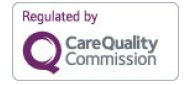Let us know you agree to cookies
We use cookies to give you the best online experience. Please let us know if you agree to all of these cookies.
- A Very Special School
- Residential Care | Children and Young People
- Aquamovers
- Holiday Club
- Short Breaks for Children and Young People
- Patchwork Farm
- Hippotherapy and Therapeutic Riding
- Residential Care for Adults | Futures
- Leisure and Skills Centre | LSC
- The Hub
- Patchwork Farm
- Short Breaks for Young Adults
- Leadership Team
- Our NHS Partnership
- Governance
- Policies
- Safeguarding
- The Chailey Charter
- Our History
- Relationship and Sex Education Training
- Discover Magazine
- Annual Reports and Accounts
- Transition: Moving on
- Chailey Heritage Information & Parent/Carer Support
- Jewell Trust Family Liaison Worker
- Onsite Accommodation For Families
- Sibling Day event highlights
- Could you be one of our new Trustees?
- Harry
- National Apprenticeship Week 2025
- LSC Gym Challenges 2025
- Meet Dom
- Reuben Conquers the Stairs
- St Martin’s travelling Nativity
- Thank you
- Transforming Lives: Malachi's Big Break Through!
- Woolly Hat Wednesday 2024
- Assistive Technology at the LSC
- Seymour Bonfire Celebrations
- Art with Eleanor 🎨
- Trustees’ Week 4-8 November
- Bluebell Railway Trip
- Jumbo Ensemble celebrations!
- Walker Friends
- Max's South Bath Sessions
- Buddy the therapy dog
- Jumbo Ensemble Thank you - Makaton video
- Jumbo Ensemble - Felicity
- Carers Week 2024
- National Volunteers' Week 2024
- Old Scholars’ Day 2024
- Chailey Heritage Individual Learner Driven (CHILD) Curriculum
- Developing Effective Communication
- Developing Independence Through Powered Mobility
- Becoming a Pupil
- One-Off Donation
- Regular Giving
- Gifts in Wills
- Gifts in Memory
- Gifts In Kind
- Shopping and recycling
- Sponsor an Animal
- Payroll Giving
- Home
- Facility Hire
- Dream Centre User Guides
- Watch a movie in the Dream Centre
Watch a movie in the Dream Centre
PLEASE NOTE – THE BLU-RAY OR DVD DISC MUST BE IN PLACE IN ADVANCE OF YOUR SESSION AS ACCESS TO THE SERVER ROOM WILL BE RESTRICTED
1. Unlock Dream Centre control iPad using passcode 101112
2. Open app entitled WEB PANEL on iPad home screen to bring up the control iPad homepage
(Allow time for Web Panel to load automatically if only just turned on)
3. Press STARTUP in right hand column
(Allow a couple of seconds for server to boot up. If you listen carefully you can hear it start up in the server room – up the ladder, next to the stage on the immersive space side)
4. Press MOVIE in the middle column
5. Press SCREEN DOWN to bring the FOH screen down
6. Press FOH PROJECTOR to turn on the Front Of House projector
7. Press BLU-RAY CONTROL to bring up the ‘remote control page’
(Pressing EXIT on this page will only close the ‘remote control page’. You will not lose the media that is playing.)
If the Blu-ray does not start automatically, use the ‘remote control page’ on the control iPad to select the Blu-ray disc option on the FOH screen.
8. Once you have finished watching your Blu-ray/DVD and closed the ‘remote control page’ by pressing EXIT, press SCREEN UP to return the screen to its correct storage position
9. Navigate BACK to the homepage of the web panel and press SHUTDOWN